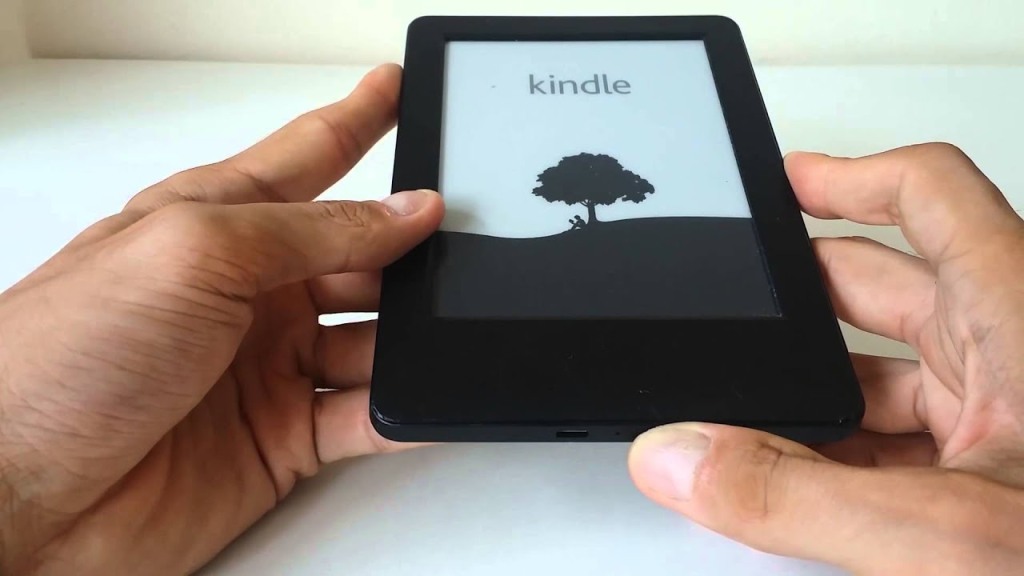Kindle Paperwhite is an eReader like Kindle Fire but just better. It is thin, glare-free, and has in-built light. This offers an amazing reading experience to its users. But, along with that, it sure causes some major problems as many other devices do. This blog will throw light on topics like the type of issues we face with the Kindle Paperwhite device and how to reset Kindle Paperwhite as an end resort if no other troubleshooting tip works.
Types Of Issues With Kindle Paperwhite:
- Kindle Paperwhite Frozen screen- It is one of the most frequently occurring issues with the Kindle Paperwhite device. When the display screen of the Paperwhite device does not react and gets stuck on the same page you were working on, it is called the frozen screen issue. It is very frustrating as it interferes with your reading.
- Does Not Detect The Wifi Connection- The Kindle paperwhite device usually detects the wireless network connection automatically but in case it does not detect it automatically then you have to connect the device to the wireless network router manually.
- Kindle Paperwhite Battery Issue- The battery of this device is designed in such a manner that it can last for 10 days if used for 30 minutes each day. But quicker battery drainage than expected time might be the cause of an unindexed matter. Every time you add new material or book to the Kindle Paperwhite device, it indexes the same. And, if the indexing process goes on for long hours then that battery drainage is usual.
- The Whispersync Issue- The whisper sync used by the Kindle device to sync the settings with other devices might stop working if there is an issue with the Amazon servers.
Note: You will have to reset the Kindle Paperwhite device in case any other troubleshooting tips don’t work to resolve the issues with the Kindle paperwhite device. The reset function will erase all the data on your device and put it to its default settings. This clears all the unwanted or corrupted files as well, which leads to the solution of these problems. So to perform the Reset Kindle Paperwhite device follow the instructions below;
Steps To Reset Kindle Paperwhite Device:
- Before initiating the reset process, make sure your Kindle paperwhite is 100% charged or at least 50% charged for the reset process to complete without the device getting switched off.
- Firstly, switch on your Paperwhite device and click on the menu button from there.
- The three lines will display in the upper right corner of your screen indicating the Menu option.
- Hit on the settings menu.
- From the settings menu, again click on the three lines indicating the menu.
- Here click on the ‘reset device’ option and proceed to reset.
- A dialog box will pop up on your screen warning you about the data loss. Here you have to click on the Yes button to confirm your choice and then, your reset procedure will begin.
- Your Kindle Paperwhite device is now reset, just make new settings and move ahead with reading your favorite stuff.
Reset Kindle Paperwhite Successful!
So you have successfully reset the kindle paperwhite device. You just have to make new settings before using it again. The reset function is supposed to be the last resort in case the troubleshooting steps don’t work. Due to resetting any device, all the stored data is deleted, so make sure you have tried other options to resolve the issue before resetting it. Reset Kindle paperwhite is a life savior in case nothing else works. Now you can resume reading your favorite books and magazines.